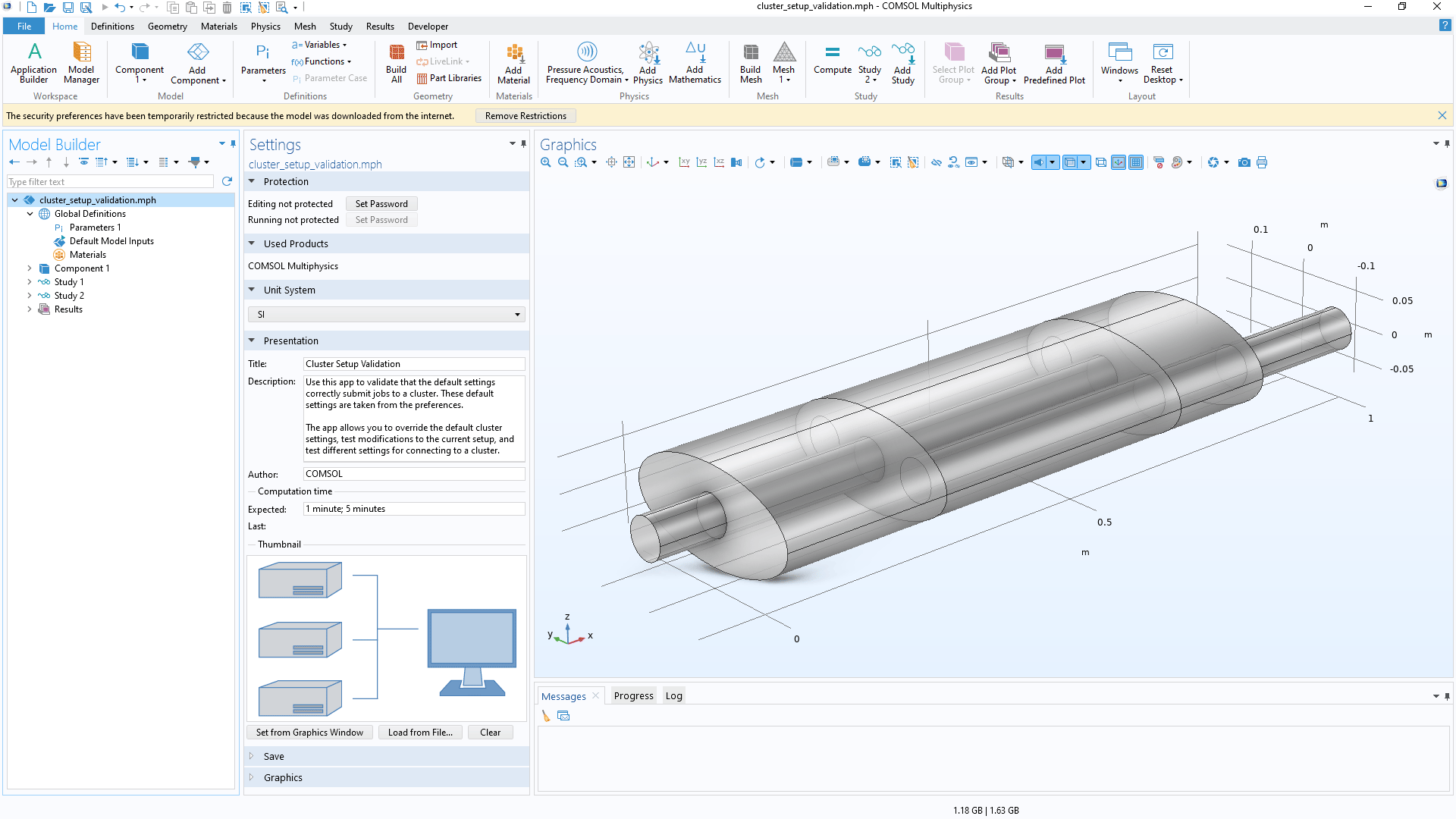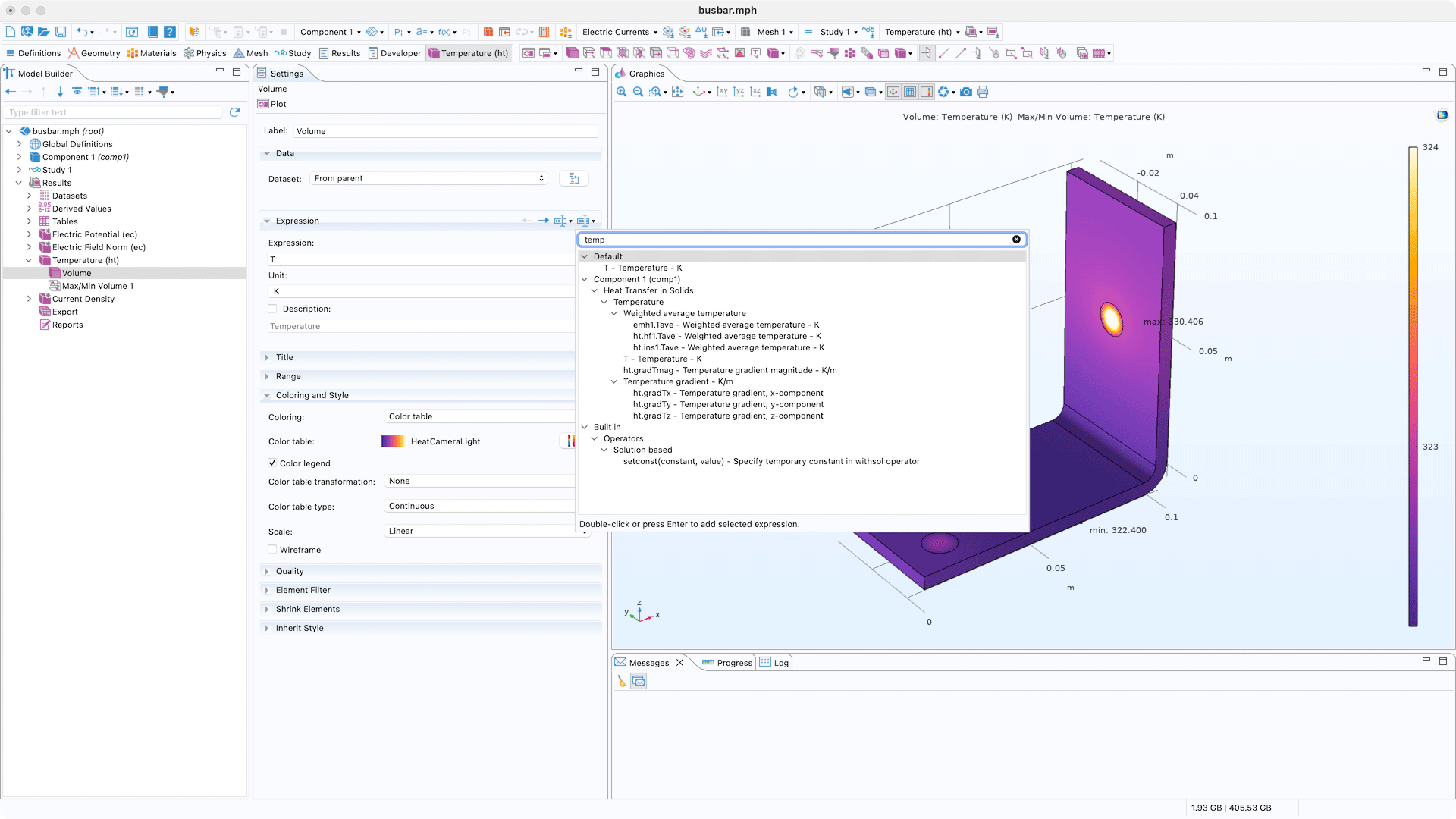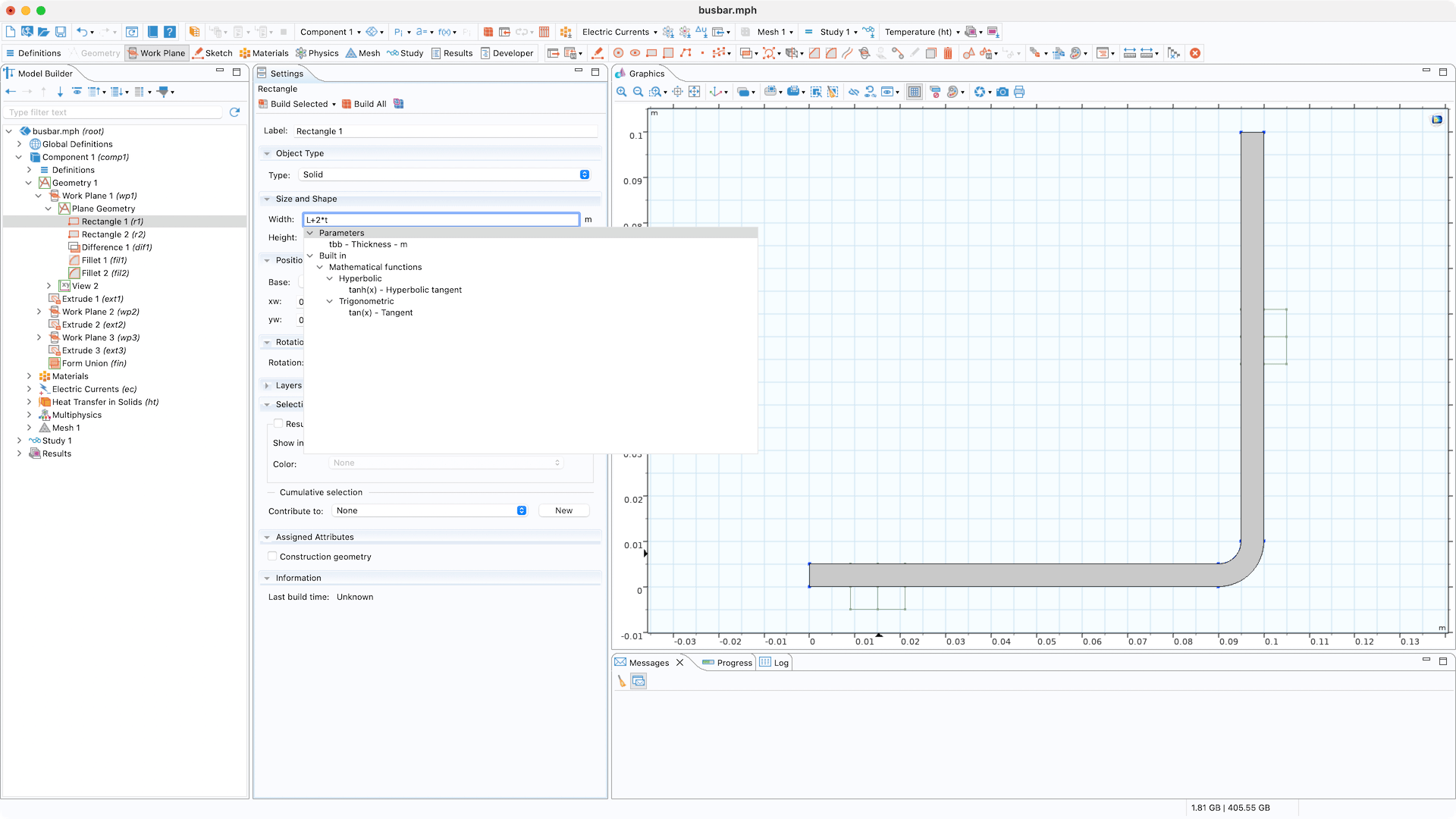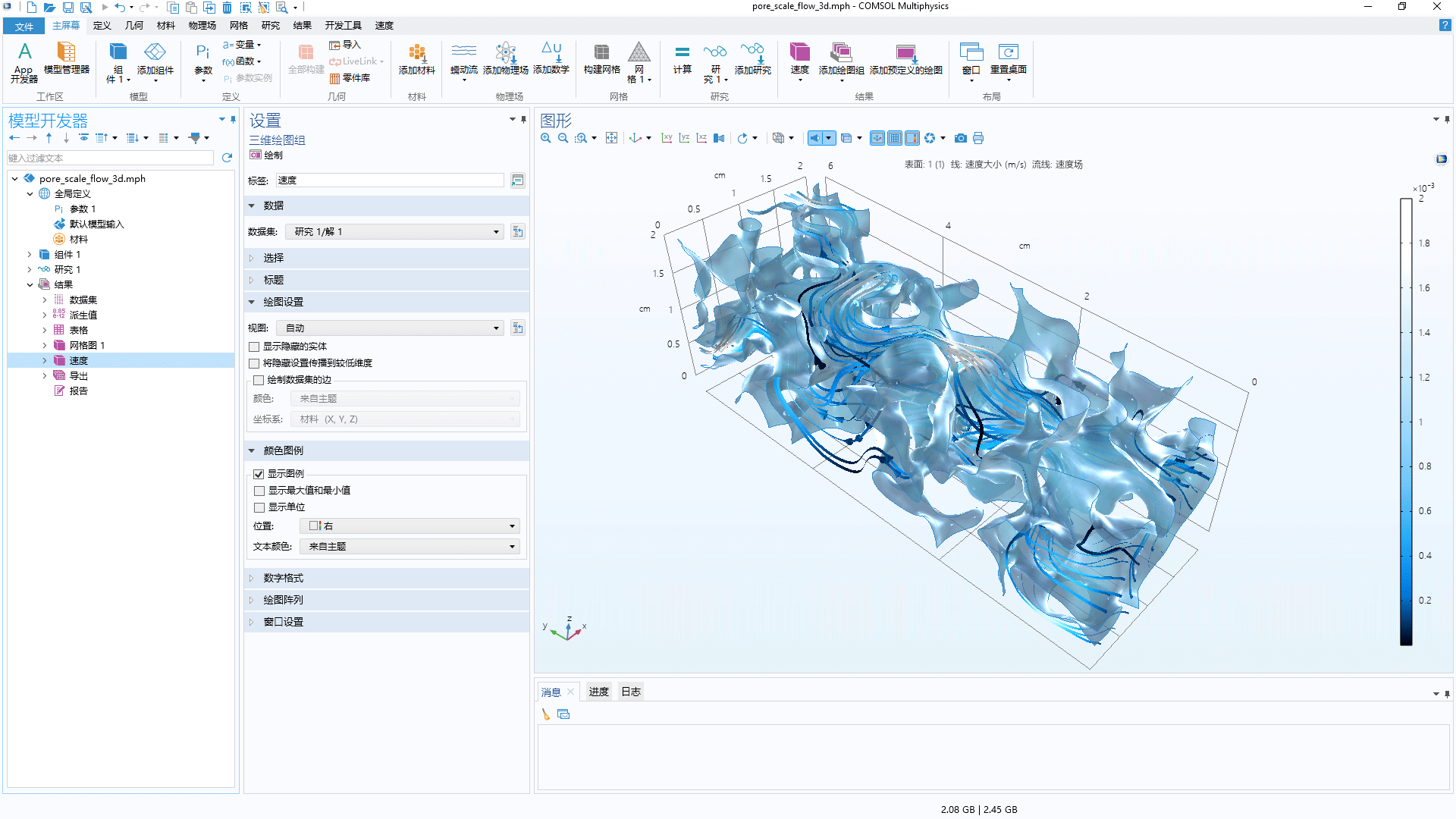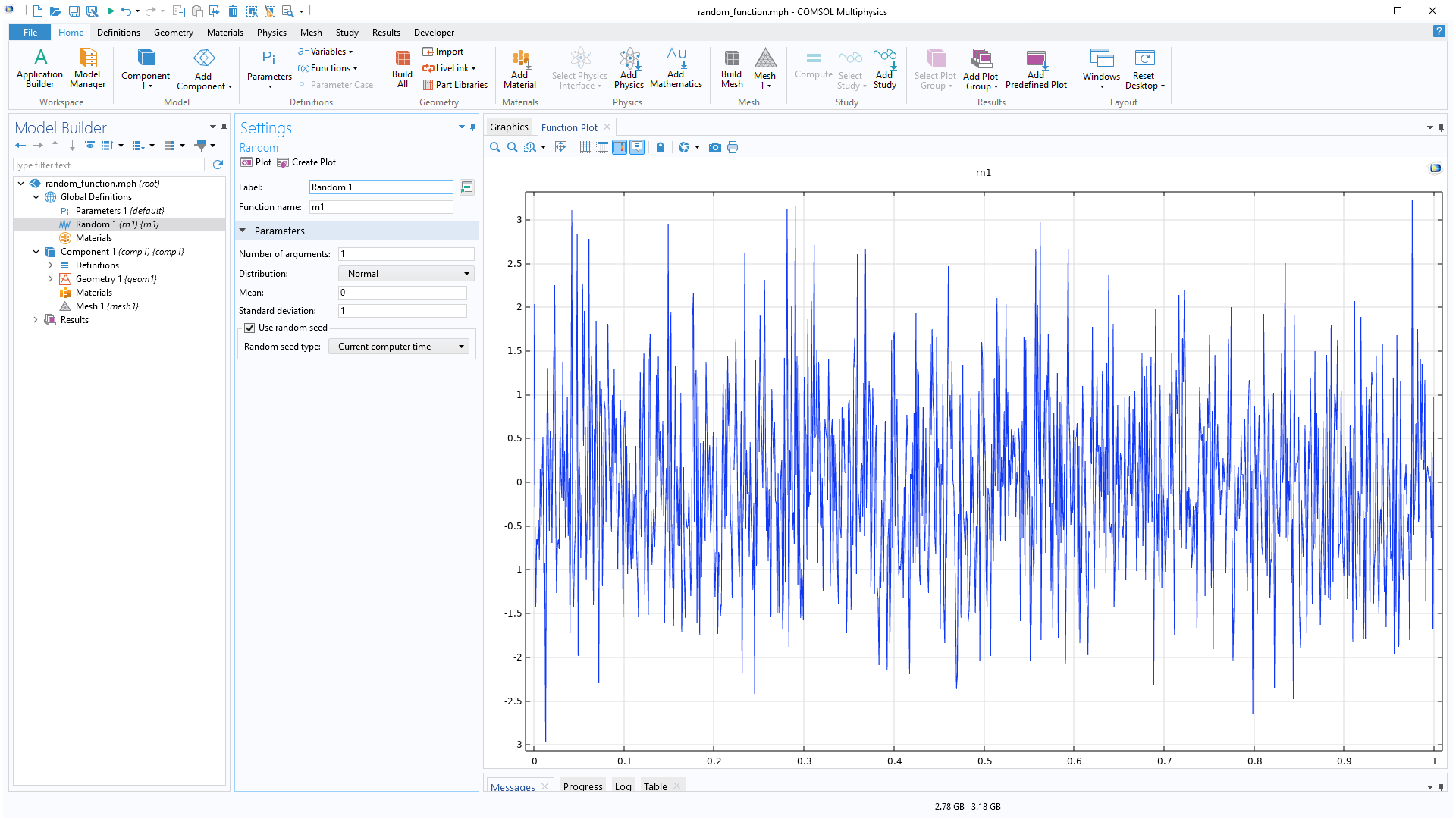support@comsol.com
COMSOL Desktop® Updates
For all COMSOL Multiphysics® users, version 6.2 introduces syntax highlighting, the ability to use continuous tangent for all types of selections, and new filter functionality in the Model Builder that makes it possible to search for nodes based on their label. Browse all of the updates below.Syntax Highlighting
New functionality for syntax highlighting makes it easier to read and edit complex expressions and functions when, for example, creating parameters and variables. Within the Expression text field in the Settings window, the names of variables, math functions, units, numbers, and strings are highlighted for better visualization. Additionally, both parentheses in a pair are highlighted when the cursor is placed next to one of them, which can be especially useful for expressions that include multiple sets of parentheses. The new syntax highlighting functionality makes the definitions of complex expressions less error prone.
Continuous Tangent
In previous versions of the software, grouping of boundaries by continuous tangent was only available when creating selections using the Explicit node. In this version, a new Group by Continuous Tangent option is available for all physics and when selecting mesh boundaries and edges. This feature provides a more natural workflow and is accessible from the Graphics toolbar or by right-clicking directly in the Graphics window.
Model Builder Filtering
A new text field in the Model Builder enables filtering of all nodes based on their label. The Filter Options button in the Model Builder toolbar allows for the search of whole words and/or child nodes ("children") of matches, hiding all other nonrelevant nodes while active. This functionality makes the navigation of large models more efficient and speeds up model setup and verification. The following keyboard shortcuts are available: Ctrl+L to put the focus on the filter text field, the down-arrow button to move from the text field to the model tree, and Esc to clear the filter.
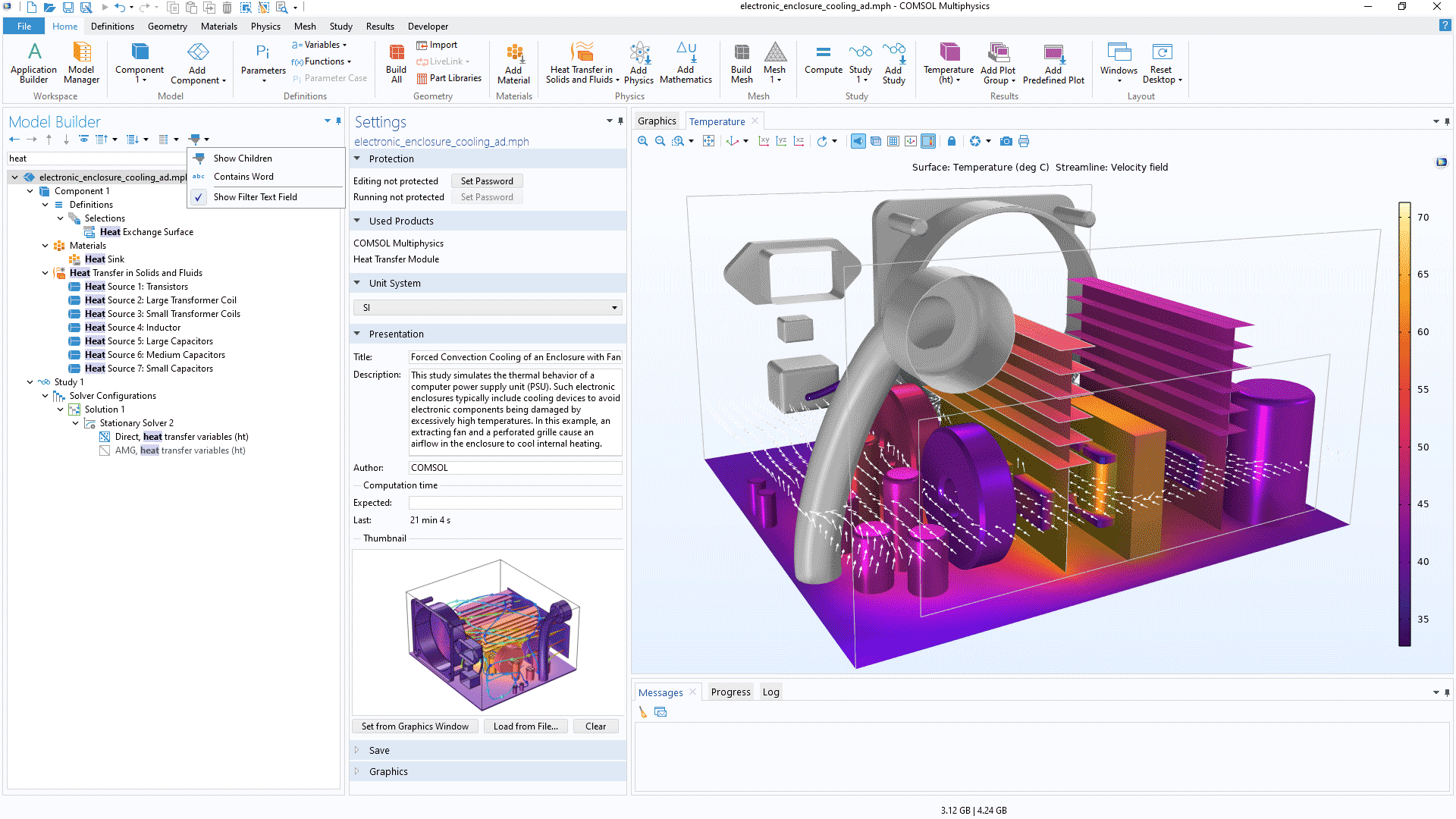
Security Check for Downloaded MPH Files
For Windows® and macOS users, COMSOL Multiphysics® can now detect when MPH files have been downloaded from the internet. In the COMSOL Desktop®, a banner appears when a model or app is opened from an untrusted site to notify you that the security preferences have been temporarily restricted. You can enable this functionality and also add a whitelist of trusted sites during installation of COMSOL Multiphysics® or, if you already have it installed, within the security settings in the Preferences dialog box.
Undo and Redo Steps
The existing Undo and Redo buttons now include drop-down menus to conveniently show the history of any changes and to quickly undo or redo multiple steps at once. Additionally, the undo and redo capabilities have been extended to cover, for example, the Plot and Evaluation results operations.
Improved Error Indicators
For Windows® users, improvements have been made to the existing warning and error indicators in text fields and table cells. Instead of changed font color, text that contains an error or warning status is now indicated by a red or yellow squiggly underline, respectively. These improvements provide better visual feedback and accessibility compared with previous versions.
Expression Trees on macOS and Linux®
Expressions are now displayed in searchable trees on all platforms. In previous versions of the software, expression trees were available when using Windows®, but when using macOS and Linux®, a multilevel menu was used. The tree component provides a more comprehensive overview of the available options and supports search filtering, which enables easier navigation. Ctrl+Space is available as a shortcut for quickly locating and inserting expressions into any text field in the software.
Store and Open Solver Log on File
The Log window features a new Store in File button to automatically store the log in a file and a new Open Log File button that opens the stored solver log. This functionality can be useful when you are working with a larger model and want to retain and access the whole solver log.
Miscellaneous Additions
User Interface
- Standard copy–paste keyboard shortcuts Ctrl+C and Ctrl+V are now supported within the model tree
- Improved Chinese font for the user interface when run on Windows®
- Multiselect when customizing the Quick Access Toolbar on Windows®
- An Add Mathematics button added to the Home ribbon to quickly access mathematics interfaces
- A Compare with Saved button that makes it easy to compare the open model with the latest saved version
Partial Fraction Fit Function
The Partial Fraction Fit function enables users to transform frequency-domain data into a form that is suitable for time-domain analysis by performing a rational approximation of frequency-domain responses. This new functionality makes it possible to compute the inverse Fourier transform analytically and, based on this computation, to obtain the time-domain impulse response function. This fitting algorithm can be used with any data and is useful, for example, for modeling surface impedance data in acoustics simulations.
Function and Operator Updates
- The Random function feature now supports Current computer time as the Random seed type, providing indeterministic output.
- The Interpolation function feature now supports logarithmic data transformation for interpolation for both the input argument and the output function.
- A new Line Integration coupling operator is available. You can use it to evaluate an integral of an expression on a straight line intersecting a meshed source domain selection in 2D or 3D.
- A set of new operators is available for computations over a parametric dataset obtained from a parametric sweep:
- The pmin and pmax operators are used to evaluate the maximum or minimum of an expression over a parameter.
- The atpmin and atpmax operators are used to evaluate an expression at the parameter value where a second expression has its maximum or minimum.
- The pint operator is used to numerically integrate an expression over a parameter interval.
- The psum operator is used to evaluate and sum an expression over a parameter.
- A new patcheval operator is available. It provides a continuously smoothed version of a given expression.
All 12 Euler Angles
The Rotated System type of coordinate system now supports all 12 types of Euler angles. This is useful, for example, to orient anisotropic materials such as piezoelectric materials.